Installing SharePoint 2007 (MOSS) or WSS 3.0 in multi-lingual environment is not point and click process. It take you a while to download and install them all. Also it depends on how many language are you supporting.
To enable SharePoint for multi-lingual contents you need to install the following component and most importantly you have to do it in order
Note: All link are for English Language. Once you open page for English select the other language(s) you want from drop-down as image below
After selecting the language from the drop-down press the change button. This will redirect to page where you can click on the Download button (Obviously the button will be in the language which you selected, the position will be the same so you can identify it)
- Download WSS Language Packs RTM [ 32-Bit | 64-Bit ]
- Install the language packs you downloaded in step above (any order, it does not matter). Make sure that you DO NOT RUN the SharePoint Configuration Wizard.
- Download SharePoint/MOSS Language Packs RTM [ 32-Bit | 64-Bit ]
- Install the language packs you downloaded in step above (any order, it does not matter). Make sure that you DO NOT RUN the SharePoint Configuration Wizard.
- Download WSS Language Packs SP1 [ 32-Bit | 64-Bit ]
- Install the language packs you downloaded in step above (any order, it does not matter). Make sure that you DO NOT RUN the SharePoint Configuration Wizard.
- Download SharePoint/MOSS Language Packs SP1 [ 32-Bit | 64-Bit ]
- Install the language packs you downloaded in step above (any order, it does not matter).
- This time we all set to configure SharePoint/MOSS for multilingual support so go ahead and run the SharePoint Configuration Wizard which is simple, do not make any changes just accept the defaults presented. I assume that SharePoint farm was already configured. If this is a new Farm install then you need to follow normal setup guidelines for SharePoint farm.
We have installed the language pack, to create site for various languages select the appropriate language from the drop-down in site creation and template selection page.
Suggested reading if you installing the language packs in bigger environment
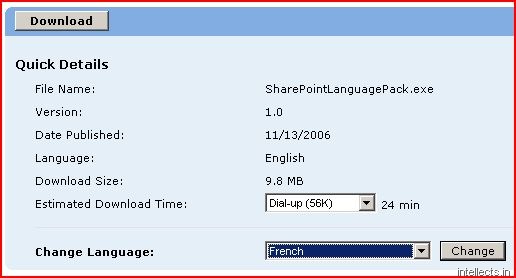
3 replies on “Installing a language pack for SharePoint (MOSS SP1 and WSS 3.0 SP1)”
Have a look at our solution to adress this kind of issue
http://www.alphamosaik.com/Pages/Solutions_EN_MultilingualModule.aspx
Regards
Edgard
This actually works. For some reason it was the only step-by-step instructions on the web. Thanks!!!
I ran it on a WSS 3.0 deployment installed on a Windows Server 2008 64-bit box. The only hassle is when you switch languages on the pack download it changes the page’s language. Just click the grey button.
Step by Step instruction to install and configure language pack for SharePoint 2010
http://virtualizesharepoint.com/2011/07/21/installing-language-packs-for-sharepoint-2010/