I just got the RC bits for SharePoint Server 2010 (14.0.4730.1010). Well the good news is that the prerequisites installer now takes care of the WCF Hot Fix required. Apart from this there is no change in Prerequisites. To fully utilize the SharePoint functionality and to overcome the restriction on using Local Account we decided to install domain controller on each developer box. We build a basic template (VHD) for all the developer with the the following components
- Windows Server 2008 R2 Std.
- SQL Server 2008 SP1 + CU2 (All services and management tools)
- All Office 2010 RC Suite (Office Pro Plus, Project Pro, Visio Premium, SP Designer)
- Visual Studio 2010 RC
- Installing all Perquisites using the Prerequisite installer utility included with SharePoint Server 2010 bits.
After installing all of the above component we did pack the VHD using Sysperp utility with Generalize option to generate a new SID.
All developer copied it to their laptops and everyone did boot form the VHD (cool new feature of Windows 2008/7 boot loader). Find instructions here.
After the Sysprep process everyone renamed the machines appropriately and then created a domain on their box.
Finally its now time to install SharePoint Server 2010. When we ran the setup the first screen we got was entering the license key. After entering the key…. we got the following screen
So the following screens were not show
- Option to choose installation type "Standalone" and "Server Farm"
- Option to choose server type "Complete" and "Stand-alone"
Well there is no way to know what type of installation has been set. We were not even sure if the installation will finish up because of this weirdness. We decided to go ahead and click on "Next" and wait for the Configuration wizard to finish up.
The wizard finished successfully and introspecting Task Manager showed another instance of "sqlservr.exe" running which was a named instance "SHAREPOINT" which was SQL Server Express edition. So the installation was Standalone.
To overcome this there are two ways to get it done
- Run the setup before promoting the machine as Domain Controller.
- Customize install using config.xml
If you want to follow the second option then do the following steps.
- Extract all the setup to a temporary directory the command should look something like this "C:\Microsoft Office 2010 RC\Microsoft SharePoint Server 2010\14.0.4730.1010_OfficeServer_none_ship_x64_en-us.exe" /extract:C:\SP2010Install\"
- Run the setup using the following command line "C:\SP2010Install\setup.exe /config C:\SP2010Install\Files\SetupFarm\config.xml"
- You will still see the same screen with no option to choose the installation type, but the config.xml which we passed to the setup as parameter has already set the installation type to "Complete". So go ahead and click on "Install Now"
- Now launch the "SharePoint 2010 Product Configuration Wizard" from the programs group in start menu, the setup should launch it for you if have check on it at of setup.
- You can now specify the location of existing database server and use your own database name.
Food for crawlers:
- SharePoint 2010 Installing on domain controller no option to choose complete setup
- SharePoint 2010 Configuration Wizard no option to select complete install
- SharePoint Configuration Wizard missing options to choose farm install
- Cannot do a farm setup with complete install using SharePoint Configuration Wizard
- SharePoint 2010 Installation issue configuration wizard options missing
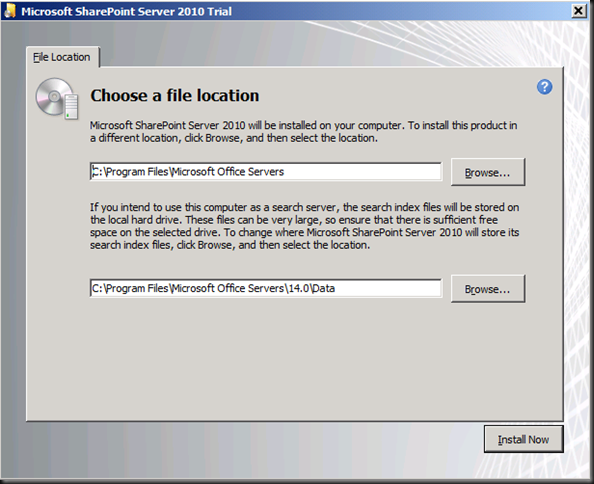
3 replies on “Installation Issue SharePoint Server 2010 Release Candidate on Domain Controller”
[…] the article here: Installation Issue SharePoint Server 2010 Release Candidate on … Share and […]
Thanks God you solve my problem!!! I pass one day to try install standalone server and is dosen’t work. Your article is only one I found to solve my problem!
It is Jan 2014 and after soooooo many years later this article still came to my rescue for my SP 2010 installation!!!!!
Thank you – Thank you – Thank you.